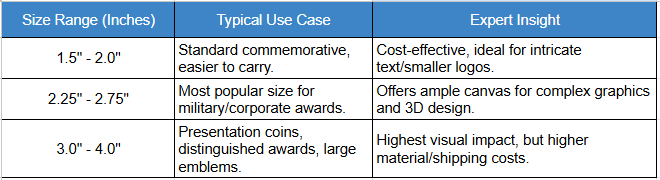Designing a custom Facebook badge for your event is an essential part of creating a cohesive and visually appealing experience for your audience. Whether you are hosting a small local event or a large international conference, a custom badge can help promote the event, foster engagement, and provide participants with something memorable to share. This guide walks you through the process, from conceptualizing your design to integrating it with Facebook for maximum visibility.

facebook badges
Why Design a Custom Facebook Badge?
Custom Facebook badges serve as a powerful tool for event promotion. They are visual assets that participants and attendees can add to their profiles, helping spread the word and generate buzz around the event. By providing an attractive and unique badge, you encourage attendees to engage with your event online, which can further amplify your social media reach and create a sense of belonging within the event community.
Benefits of Custom Facebook Badges:
- Increased Engagement: Participants who display the badge on their profile will likely share it with friends, amplifying the event’s reach.
- Brand Recognition: A customized badge helps strengthen the brand identity of your event or organization.
- Personalization: Custom badges provide a personal touch that makes attendees feel more connected to the event.
- Event Tracking: By encouraging badge use, you can monitor engagement and track how much online buzz your event is generating.

custom event badges
How to Design a Custom Facebook Badge for an Event: A Step-by-Step Guide
Step 1: Define Your Badge Concept
Before you start creating the design, it is crucial to define the purpose and visual identity of your badge. Here are key factors to consider:
- Event Type: Is the event formal or casual? Tailor the design to reflect the tone and audience.
- Brand Colors and Themes: Incorporate your brand’s colors, logo, and other graphical elements that align with your event’s theme.
- Messaging: Decide if the badge will simply feature the event name or include additional messaging such as the event date or a call to action (e.g., “Join Us!” or “I’m Attending”).
- Target Audience: Think about the preferences of your attendees. Are they younger and more into modern aesthetics, or are they looking for something more traditional?
Step 2: Choose Your Design Tool
There are various tools available for creating custom badges, ranging from basic to advanced. Depending on your skill level, you can choose the one that best suits your needs. Here are some of the most popular design tools:
| Tool | Skill Level | Key Features |
| Canva | Beginner | Simple drag-and-drop interface, templates, and free design elements. |
| Adobe Illustrator | Advanced | Professional vector design tool for creating high-quality, scalable badges. |
| Photoshop | Intermediate/Advanced | Great for pixel-based design with detailed controls and layer management. |
| Crello | Beginner/Intermediate | User-friendly with lots of templates and design assets. |
| Figma | Intermediate | Collaborative tool with real-time editing and prototyping. |
Step 3: Design Your Badge
Once you have your concept and tool ready, it’s time to start designing the badge. Here are some design tips to keep in mind:
- Dimensions: Ensure the badge is the right size for Facebook. Facebook’s recommended size for custom badges is 500 x 500 pixels.
- Clarity and Simplicity: Avoid cluttering the badge with too much text or too many graphic elements. Keep the design simple and clean.
- Typography: Choose fonts that are easy to read even at smaller sizes. Avoid using more than two different fonts in the design.
- Branding: Make sure your logo and event branding are visible but not overpowering. Consistency with your brand’s overall look is key.
- Visual Hierarchy: Prioritize important information by making it larger or bolder, such as the event name or date.
- Contrast: Use contrasting colors to make sure the badge stands out in both light and dark modes.
Step 4: Save Your Badge in the Right Format
Facebook supports JPEG, PNG, and GIF formats, but PNG is often the best choice for badges due to its high quality and transparent background options. Make sure your badge file is under 100KB for faster loading.
Step 5: Upload Your Badge to Facebook
After finalizing your badge, you can share it on Facebook through the following steps:
- Log into your Facebook account.
- Go to your event page.
- In the cover photo section, click on “Update Event”.
- Upload your custom badge as a new image or banner.
- Encourage your attendees to update their profile picture by sharing the badge.
Step 6: Promote the Badge
Once your badge is ready and uploaded, actively promote it to your audience. Here are a few ways to do this:
- Email Newsletters: Send out an email to your event attendees with the badge attached and encourage them to add it to their profile.
- Social Media Campaigns: Run social media contests or campaigns asking attendees to share the badge on their profiles for a chance to win exclusive prizes or discounts.
- Event Website: Feature the badge prominently on your event website and provide an easy-to-follow guide on how to upload it to Facebook.
FAQs on How to Design a Custom Facebook Badge for an Event
FAQ 1: What Size Should a Custom Facebook Badge Be?
Q: What are the ideal dimensions for a Facebook event badge?
A: For the best results, your Facebook event badge should be 500 x 500 pixels. This size is large enough to ensure it appears crisp and clear across different devices, but small enough for quick uploads. Ensure that your badge design is scalable and legible even at smaller sizes.
FAQ 2: How Can I Make Sure My Custom Badge Stands Out?
Q: What design elements can I use to ensure my custom badge stands out on Facebook?
A: To make your badge visually striking, use bold colors that contrast well against Facebook’s interface. Keep the design simple, with clear and readable text, and avoid overcrowding. Use shapes like circles or shields to give the badge structure, making it more eye-catching on user profiles.
FAQ 3: Can I Create a Facebook Badge Without Design Experience?
Q: Can someone with no design experience create a professional-looking badge for their event?
A: Absolutely! With online tools like Canva and Crello, even beginners can create high-quality badges. These tools offer templates and intuitive drag-and-drop functionality, making it easy to customize pre-designed elements. If you want to ensure a professional finish, consider using templates that are specifically designed for events.
Conclusion
Designing a custom Facebook badge for an event is a highly effective way to boost engagement and create excitement before, during, and after the event. With the right tools, creativity, and planning, you can craft a badge that embodies your event’s brand, connects with your audience, and generates buzz. By following the steps and guidelines outlined in this article, you will be able to design a badge that enhances your event’s online presence and makes it unforgettable for attendees.